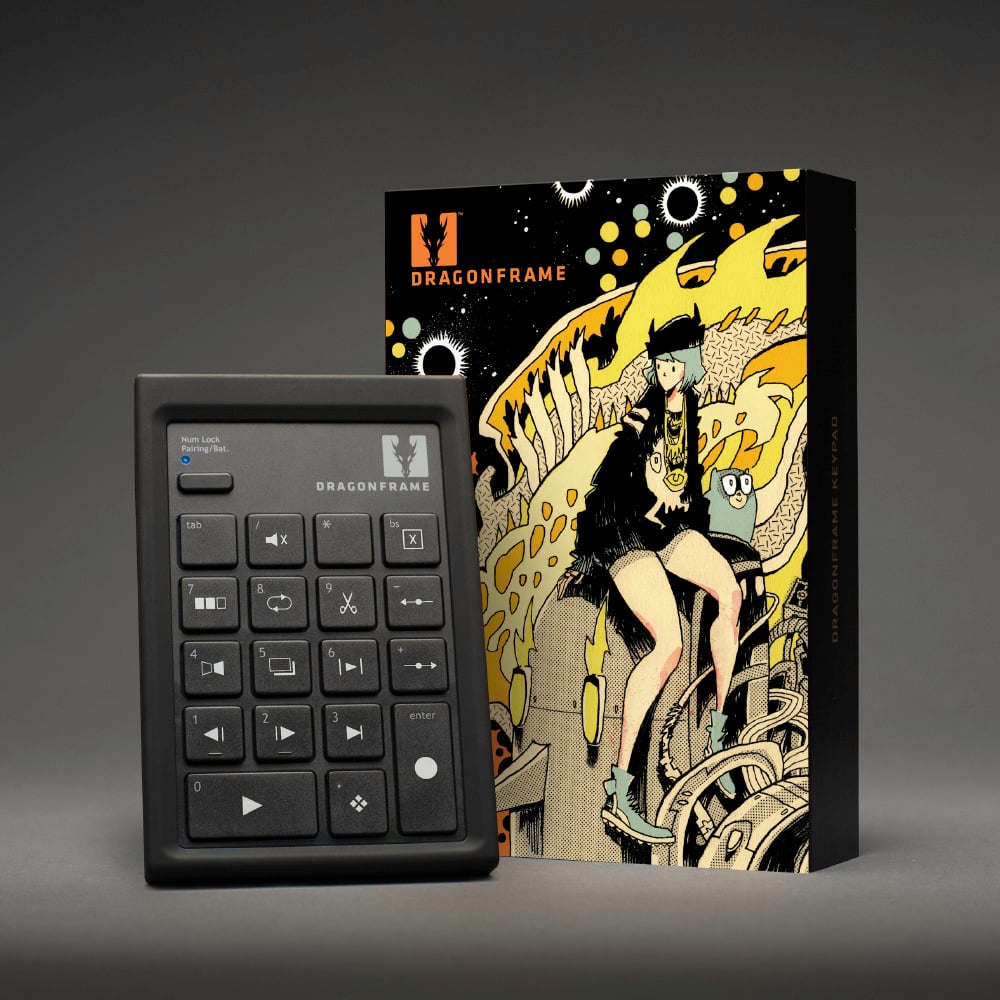Dragonframe 2025 Download + Bluetooth/USB ControllerDigital Download + Bluetooth/USB ControllerPerpetual license for Dragonframe for macOS/Windows/Linux. Includes three years of updates and support (maintenance agreement). |
Dragonframe 2025.01 Software
Dragonframe stop motion animation software for macOS, Windows and Linux.
This is a perpetual license with three years of updates and support (maintenance agreement).
You will receive updates and support for three years. After that, the license will still be active. It does not expire.
The software is delivered as a digital download as soon as your payment clears, so you can get to work right away. (Student orders must be approved before you receive your license. Any rejected orders will be canceled and fully refunded.)
WHAT TO EXPECT AFTER PURCHASING THIS ITEM FROM OUR SITE:
- You will receive an email with your serial number.
- Download the software from our site. [Downloads]
- Use this serial number to activate the software.
WHAT THE LICENSE ENTITLES YOU TO: You may activate the software on one computer for every license you purchase. You may also activate a single license on a second computer if Dragonframe will not be used on both at the same time.
NEW IN DRAGONFRAME 2025.01
- Improved quality of ‘hold-on-still’ image and do not apply video assist levels to it
- Fixed playback hitch when reference layers start later in playback
- Added ARRI Alexa 35 support
- Windows audio: no longer adjusts master volume of program when changing volume in a workspace
- Arc: Added option to use a move test as a reference layer
- Arc: Added ‘gobo’ function for axis. This makes it available in the Cinematography workspace.
- Arc: DMC limit switches can be configured as ‘normally open’
- Arc: dmc-lite enables pull-up resistors for logic-in and e-stop inputs, to simplify wiring
- DMX: option to mark channels as ‘single value’, so they are not keyframed
NEW IN DRAGONFRAME 2024.09
- Camera: Added OM SYSTEM OM-1 MII
- Camera: Added Canon EOS R5 Mark II
- DF Tether: Added iPhone video stabilization and color space options (ProRes Log)
- Reference scene/takes now support hi-res proxies
- Audio: Add ‘latency’ option to try to accommodate for bluetooth latency
- Increment editor improvements: ping-pong playback, one second pause at end of playback
- Movies are still stored in test folders but with “Movie_” prefix
- Movies have a separate push-in mask, to account for framing differences with stills
- Movie Export now handles anamorphic aspect ratios properly
- Import: Drawing layers are added instead of replacing old ones
- DMX: It is possible to rearrange DMX programs
- Arc: Improved ‘upload move’ progress
- Arc: special effects rolling capture during slow moco move
- Arc: Added CoreXY virtualization method
NEW IN DRAGONFRAME 2024.05
- Basic color management via OCIO, for converting sRGB source to monitor color profiles.
- Open Preferences|Color Management.
- Assign monitor color profiles.
- Live view magnification views each get their own grid
- Added sort options in Cinematography Test and References areas
- Added camera notes pop-out window
- Arc – Added group lock to lock entire group of axes.
- Arc – See and change indexed exposure assignments directly.
- Arc – Added ‘Extend Curves’ option to extrapolate past last keyframe.
- Added ‘burst mode’ for some cameras.
- Open Preferences | Hot Keys and assign a key for Shoot Burst.
- Works with most Canon, Sony, Olympus and Nikon cameras.
- Nikon cameras require you to set the burst count in Camera Settings.
- Other cameras fire while you hold the hot key, and stop when you release it.
- You can only have one active exposure, and any moco or DMX changes will be ignored while bursting.
- Capture blackout can now be set on a per-screen basis.
- The reference movie player can decode and render 10-bit color movies. Set in Preferences|Playback.
- The reference movie player can switch to a solid color block on a per-exposure basis. Right-click in the player and choose “Configure Exposure Mattes…”
NEW IN DRAGONFRAME 2024.01
- Improved system for toggling guide layer visibility.
- New ‘dmc-lite’ Arduino real-time motion control sketch, for Giga R1 and Portenta H7.
- Playback performance improvements.
- NDI Input: Direct NDI input integration. Add source through Scene|Cameras|IP Cameras screen.
- Option to lock NDI/Blackmagic/Syphon/Spout live view output to specific camera.
- DMX Generate Effect – Auto-generate flicker, pulsing, or static. Right-click on channel and choose ‘Generate Effect’.
- Arc: Added jogpad mode that uses jogpad keys but stays in main Arc workspace.
NEW IN DRAGONFRAME 5.2
- Added Leica SL / SL2 / SL2-s support.
- Added Sony ZV-E1 support.
- Axis groups: organize your motion control axes into groups. Add a group via the Arc hamburger menu, then drag channels into it.
- Frame Tags: Add colored tags to captured frames in the timeline or x-sheet. Right-click on the timeline (or control-click on macOS) and apply a tag from the contextual menu. (In the X-Sheet, add a ‘TAG’ column to see tags.) The tags move with the frames as you edit. You can use this to mark frames for some post-production reason, or as a way to quickly show/hide sets of frames.
- Improvements for blocking/rehearsal animation: step by tag and auto-tag first frame in multi-shoot.
- Option to add an exposure as a reference layer. This allows you to play back composited layers as you shoot a take.
- Audio track reading HUD in animation workspace can be popped out into separate window.
- Hardware acceleration for jpeg video assist images–on macOS Apple Silicon machines and Windows with Intel graphics.
- When a reference layer file cannot be found, the program now keeps the layer instead of removing it. It shows a missing symbol, and you can replace the media via a right-click (or control-click) on the layer.
- Bumped maximum camera count from four to eight.
- Added more zoom levels for animation workspace: 225%, 250%, etc.
- Improved anamorphic de-squeeze support. Anamorphic setting has moved to Scene|Cameras.
- Option to add exposure as a media layer.
- Individual drawing layer export/import.
- Major DMX UI performance improvements with many channels.
- Movie export ‘all exposures’ now works with multiple cameras.
- Alternate composition guides can be assigned a color, to more easily distinguish them.
NEW IN DRAGONFRAME 5.1
- Added Contour Shuttle integration
- Added support for Z-CAM cameras
- Added support for SIGMA fp and fp L cameras
- Ani: Added hardware acceleration on macOS and Windows for media layer playback
- Ani: Option to pin media players, so they stay up when switching exposures
- Ani: Hot key to toggle bash light in Animation workspace
- Ani: Hot keys to toggle grid layers
- Ani: Added “camera as media layer”
- Ani: Sharper hi-res proxies for playback
- Arc: Improved UI performance
- Arc: Move test / real-time playback for indexed positions
- Arc: Real-time looping and ping-pong playback
- Arc: Option to automatically start/stop movie recording with real-time playback
- Arc: Determine if move can be accomplished by virtual rig
- Arc: Reorient move to current position
- Arc: Output OSC both real and virtual motor positions
- DMX: Supports up to four DMX ‘universes’ of 512 channels each
- DMX: Improved UI performance with many channels
- DMX: Added gel chooser for ARRI fixtures with gel lists
- Audio: Restore track order when loading scene
- Audio: Export lip sync movie
- Added NDI video output, which can be used in Unreal Engine
- Added heif/heic image support
- Use x264 mp4 output for better results, and consistent support across all platforms
- X-Sheet: Option to pop out into separate window
- X-Sheet: Added multiple options to drawing tools
NEW IN DRAGONFRAME 5.0
General
- Support for Apple M1 Silicon (ARM64)
- Multiple camera support (up to four) – for additional hi-res capture or video assist
- Separate Drawing Layers and References for each magnification view or alternative video assist
- “Making-of” capture integrated into the animation process
- Support for fractional display scaling on Windows and Linux (125%, 150%, etc)
- Recover from conform failure
- Emojis in drawing layer text, notes
- Support Monogram Creative Console (Palette Gear) for various tasks
- Added a time estimate for long shoot multiple and move tests
- Added a composite movie export option
- Added a reverse export option
- Added a multiple-frame auto toggle
- Added keypad focus control in animation workspace
- Added ‘Past Takes’ reference layer to make it easier to refer to previous takes
- Drawing tool increment editor ticks can now show during animation or playback
- Reference movie player can go full screen
Camera Support
- Support for Android and iOS devices over WiFi via DF Tether 2.0
- Support for Intel RealSense depth cameras
- Improved RED support with capture over WiFi now possible
DMX
- Lighting Fixtures
- Graph mode to program with curves
- Program triggers (logic out and relay) via timeline
- Load test shots at full size
- Full DMX export/import
- Added search bar to more easily find lights
- Added ‘thread’ to visually tie badges to area in image
Motion Control
- Added “aim point” (with virtuals)
- Autodesk FBX import/export of camera (with virtuals)
- Safe move browser
- Programmable, repeatable focus with Canon FPM camera+lens combos(FPM is ‘focus point memory’, and is part of a newer version of the stop motion firmware.You must purchase a camera with this firmware, or get your camera upgraded, in order to use this feature.)
- Programmable shutter speed
- Go motion can be enabled/disabled per exposure
- Record axis animation, for set or prop movers
- Couple two motor outputs (zDMC only)
- Output motor positions via OSC
- Move tests can be shot in reverse (for speedier turnaround)
Audio
- Added “replace audio file” option
Integrations
- Custom script actions can be assigned to hotkeys and called from Dragonframe
- OSC scripting can now have multiple calls for one action
System Requirements
Mac
- macOS 11+ Universal (Apple Silicon or Intel)
- 4GB+ RAM
- A supported camera
Windows
- Windows 10/11 (64-Bit Only)
- OpenGL 2.1 Capable Graphics Card
- Intel/AMD CPU with 2+ Cores
- 4GB+ RAM
- A supported camera
Linux
- x86_64/amd64 Ubuntu 20+ or Fedora 28+ (Ubuntu recommended)
- OpenGL 2.1 Capable Graphics Card
- Intel/AMD CPU with 2+ Cores
- 4GB+ RAM
- A supported camera
Software License Agreement
The end-user license agreement is part of the installation process. You can also review it here: EULA.
Dragonframe Bluetooth/USB Controller
Our new bluetooth keypad is wireless, shock resistant and super responsive.
The most useful animation tools are available through the Dragonframe bluetooth keypad, allowing you to stay focused on animating instead of hunting around with the mouse. And the hotkeys are fully configurable, so if you really like a feature that is not on the keypad, you can move it there.
Our updated controller can be used via Bluetooth or USB.
To use the controller via USB, simply plug the provided USB cable into the controller and then into your computer. No batteries are required when using USB.
Note: To use the controller via Bluetooth, your computer must have Bluetooth capabilities. Most modern laptops have this. If your machine does not, you can get a bluetooth USB adapter.
Features
- Highly responsive scissor-mechanism keys.
- Rubber molding to protect against drops.
- Ergonomic angled design.
- Locator nubs on the Stepping keys.
- Includes numbers for remote data entry with functions like Cut Back.
Specifications
- Dimensions: 5.75″ x 3.75″ x 1.00″
- Weight: 7 oz (with batteries)
- Power: requires two AA batteries (included)
Setup Instructions – Mac
- Open System Preferences and go to Bluetooth.
- If it says “Bluetooth: Off”, press Turn Bluetooth On.
- Turn your Dragonframe Bluetooth Controller over:
- Flip the power switch to ON.
- Press the CONN. button. You will need to use a pencil tip, paper clip, or something similar to press it.
- (The blue light on the front of the keypad should be flashing.)
- The keypad should appear in the Bluetooth Devices list.
- Select the keypad in the Devices list and press the Pair button.
- Your keypad should be paired and ready to use.
Setup Instructions – Windows
- Find the Bluetooth icon in the toolbar, right-click it, and choose Add a Bluetooth Device. This will open Manage Bluetooth Devices.
- Turn your Dragonframe Bluetooth Controller over:
- Flip the power switch to ON.
- Press the CONN. button. You will need to use a pencil tip, paper clip, or something similar to press it.
- (The blue light on the front of the keypad should be flashing.)
- The keypad should appear as “Bluetooth Keypad” in the Manage Bluetooth Devices list.
- Select the keypad and press the Pair button.
- Your keypad should be paired and ready to use.
You can find additional instructions and troubleshooting on our FAQ page. [FAQ]
Resources
Quick Setup Guides:
Hardware Warranty:
DZED Limited Warranty – 1 Year
EU CE Declaration of Conformity: